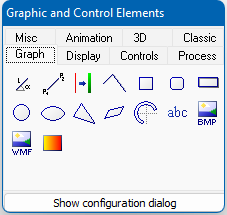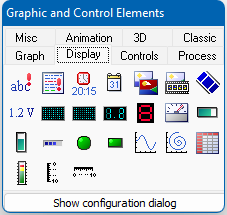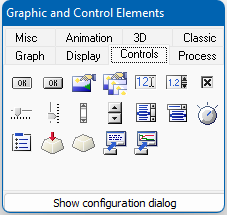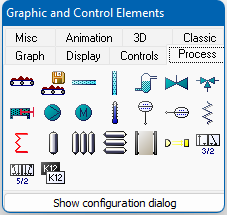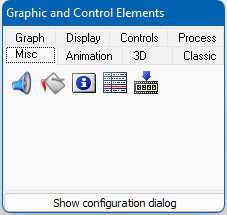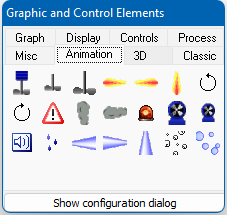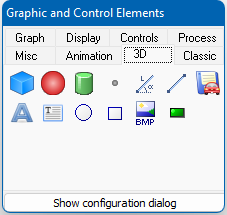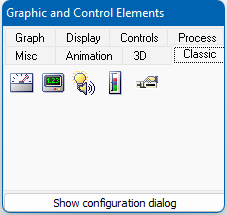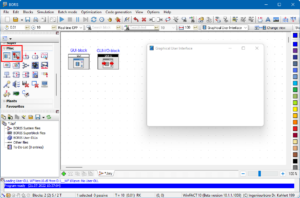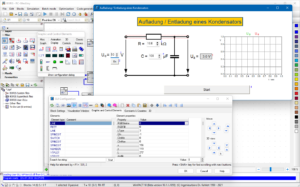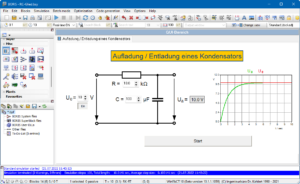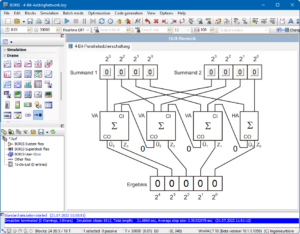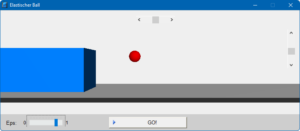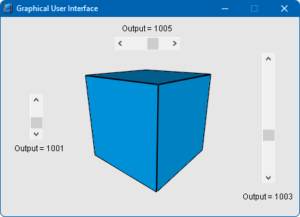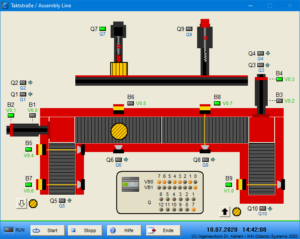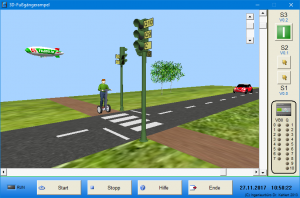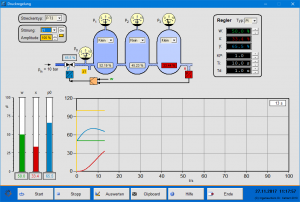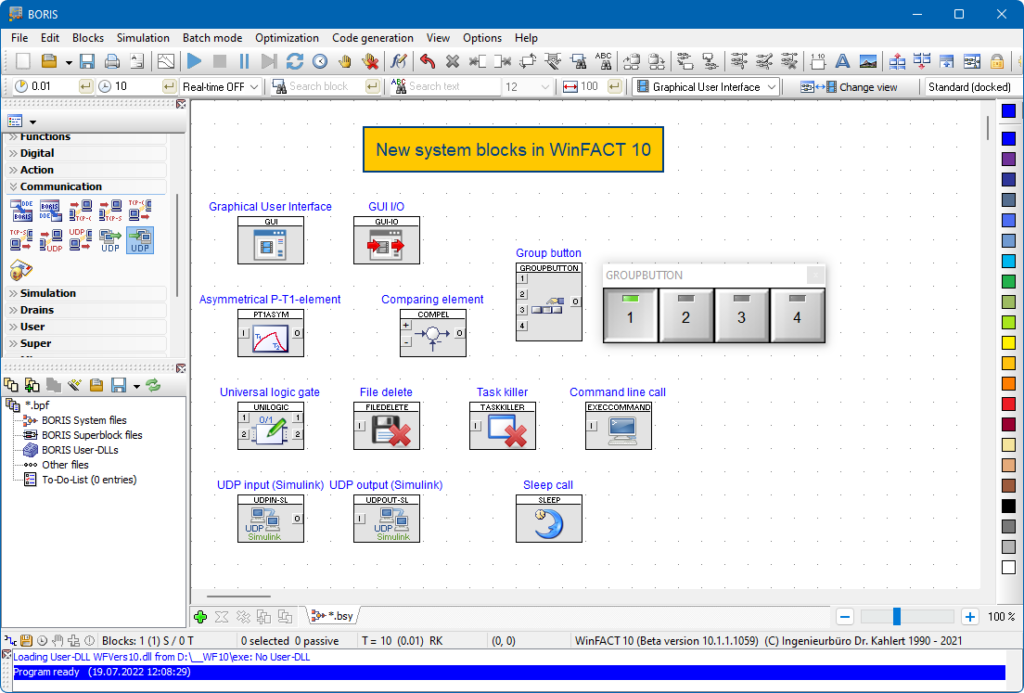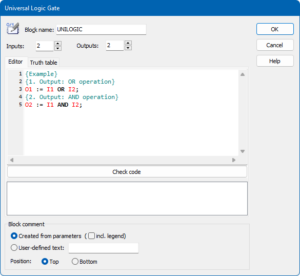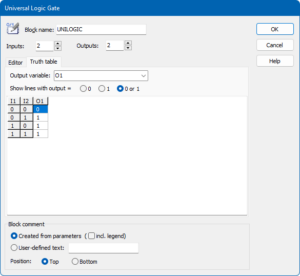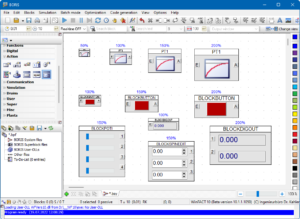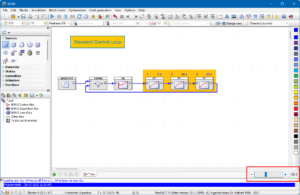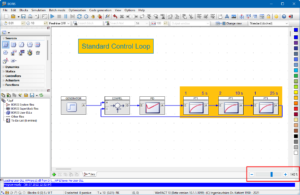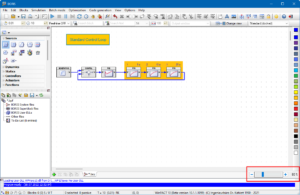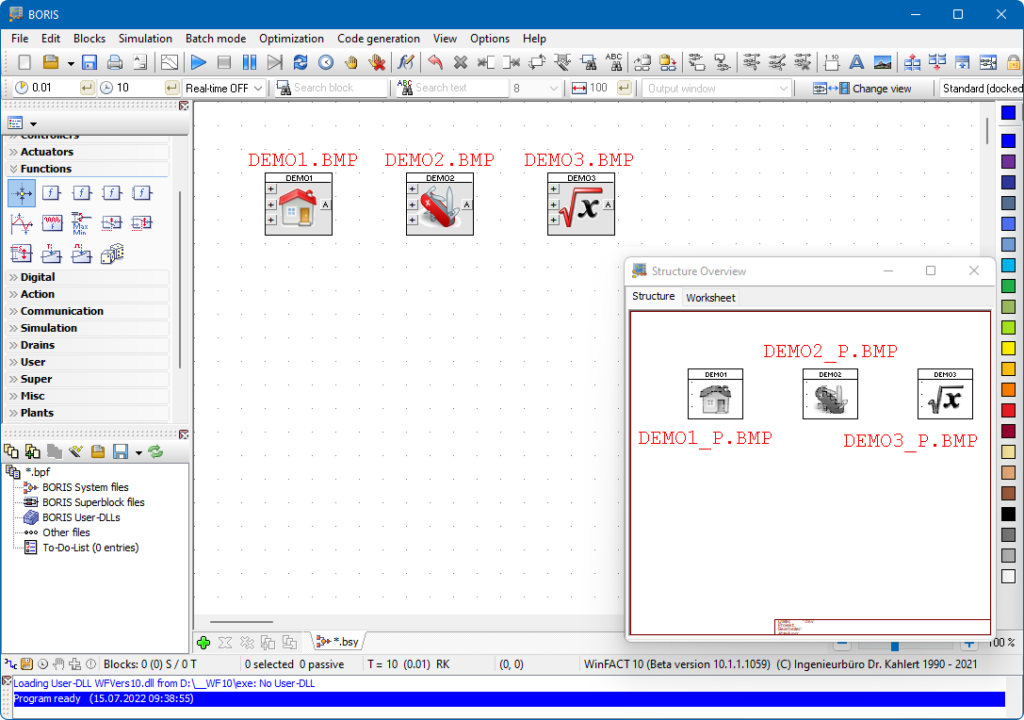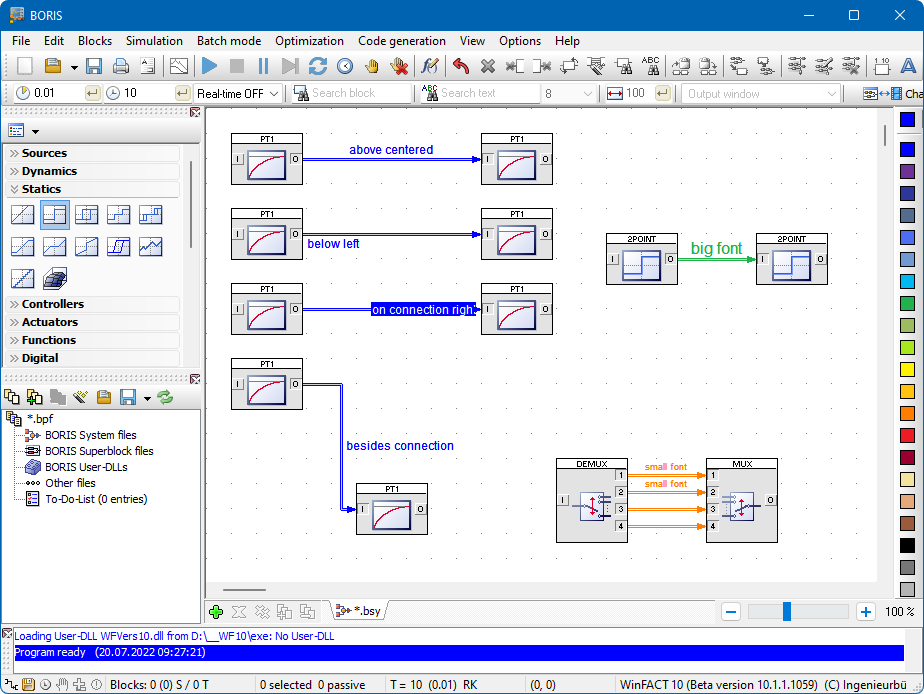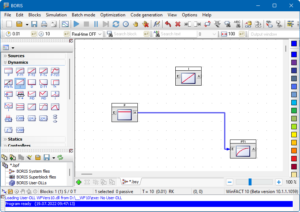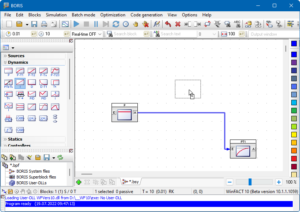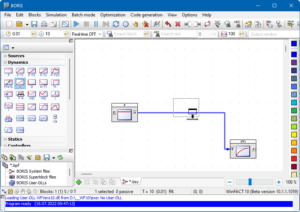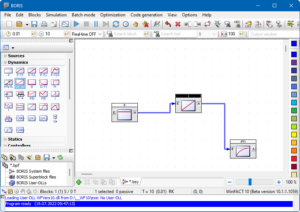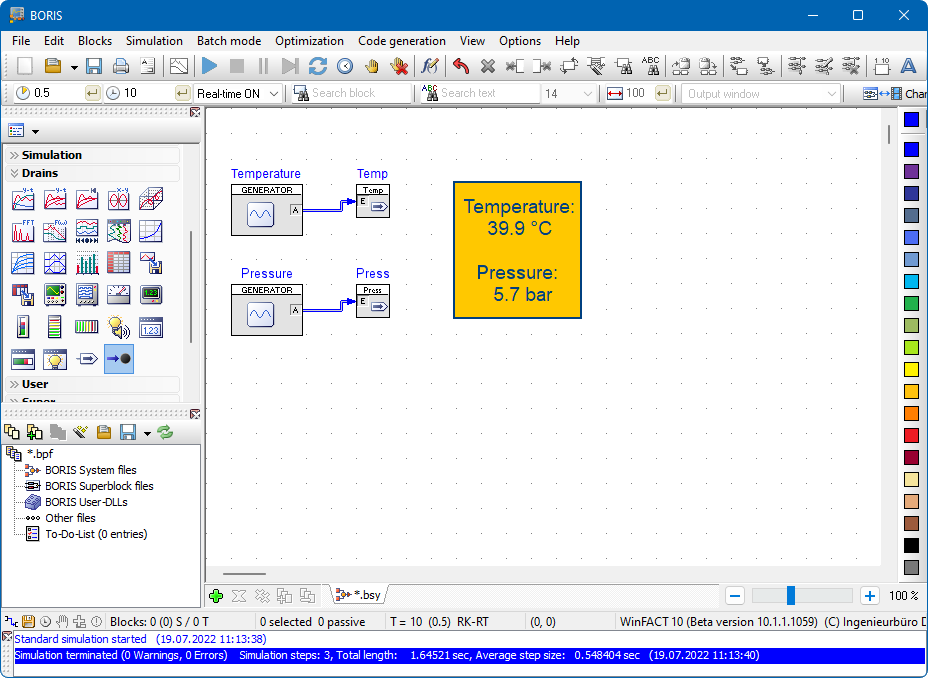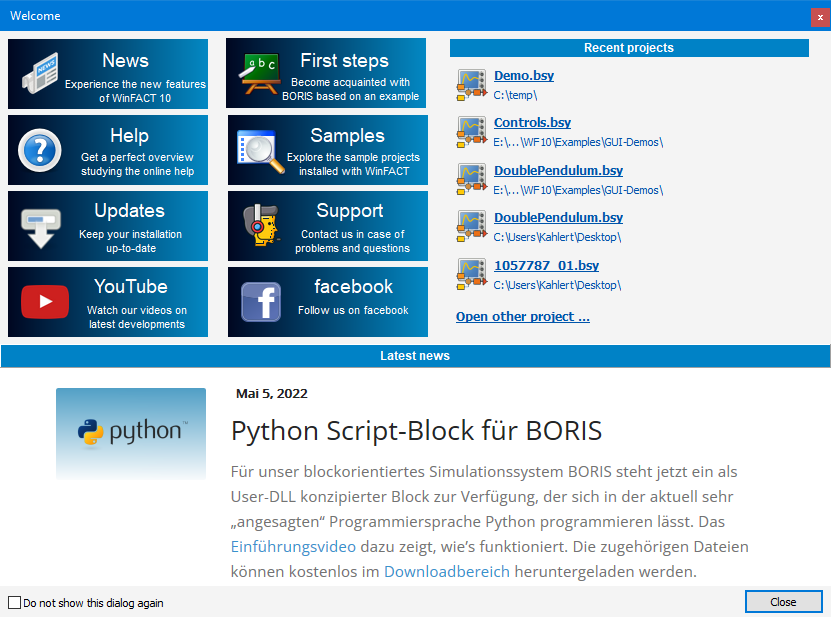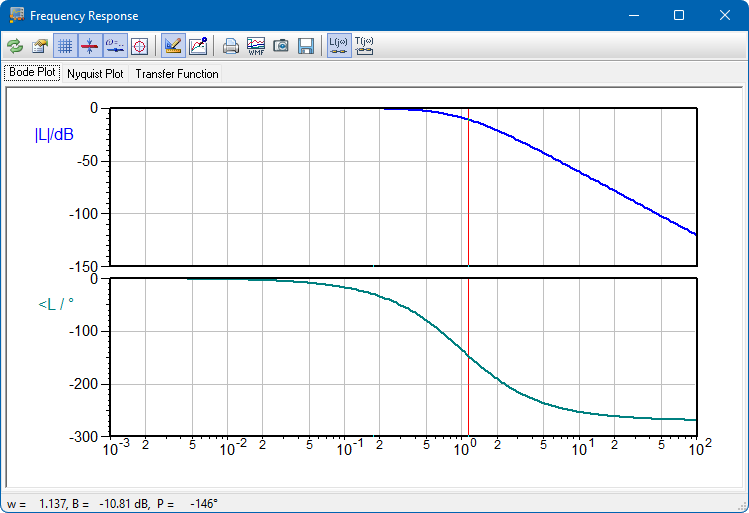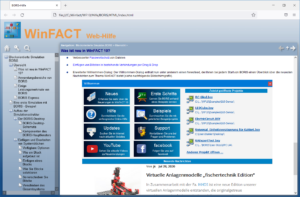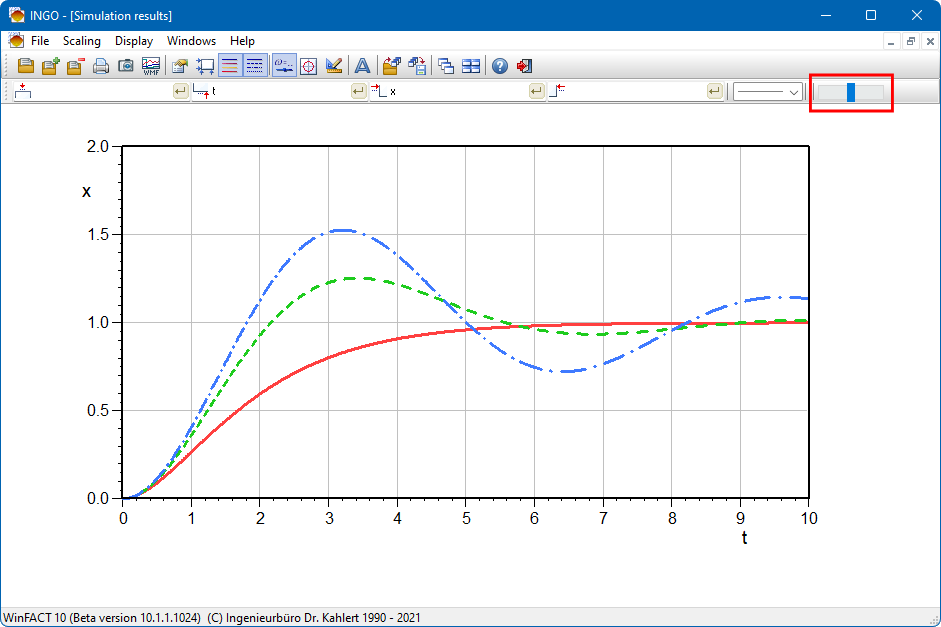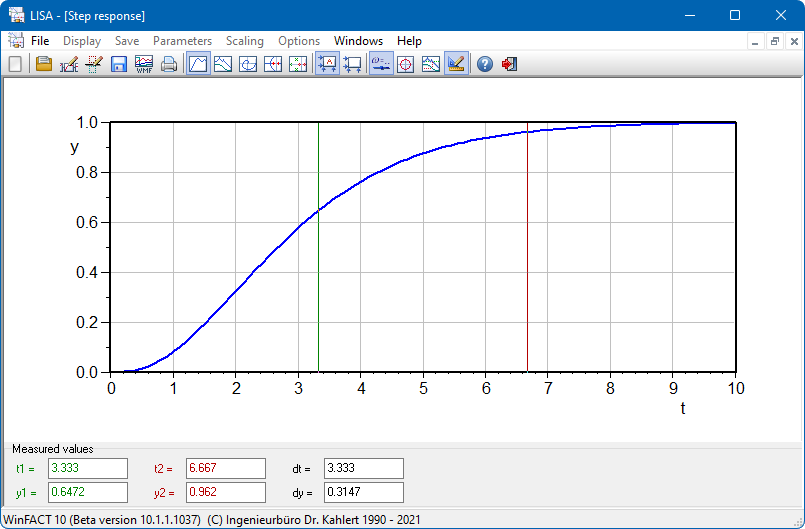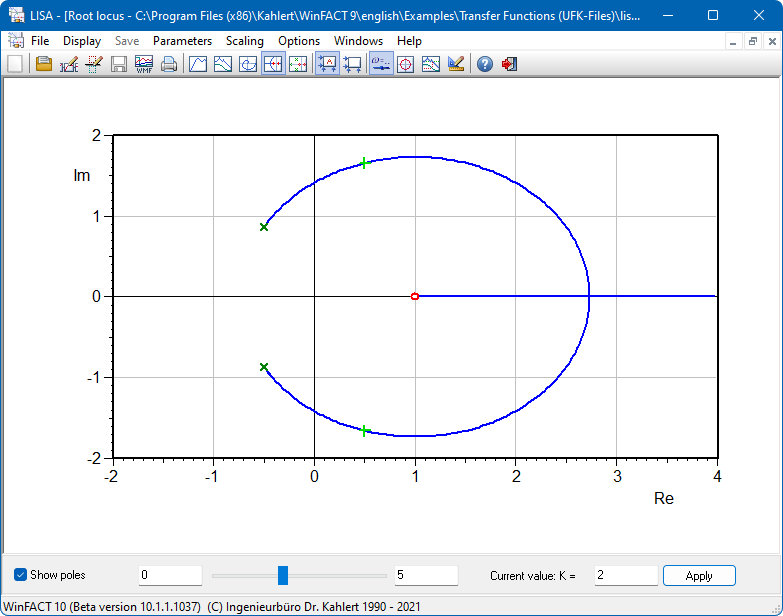Contents
Use of already existing add-ons/drivers
New features in WinFACT 10
Regarding the scope of functions and user interface there are lot of new features in WinFACT 10 compared to the previous version WinFACT 2016. In brief the most important ones are:
New features in BORIS
The new GUI-block
Highlight of the new version is the new GUI-block in our block-oriented simulation system BORIS. It is an improved version of the Flexible Animation Builder which was available only as an add-on up to now. With the help of the GUI-block user interfaces as well as 2D and 3D animations can be created fast and comfortable. Each GUI-block has an own in-/output window or a corresponding tab sheet in the GUI area of BORIS. A lot of different 2D- and 3D-elements are available to create any kind of application. The images in the following gallery show the available elements.
- Graphic elements
- Display elements
- Control elements
- Process components
- Miscellaneous elements
- Animations
- 3D-elements
- Conventional control and display elements
By using the corresponding GUI-I/O-block the number of in- and outputs (and by that the number of processable signals per block) can be increased up to 200.
The application spectrum of the GUI-block exceeds its use in the range of automatic control by far. It is possible to create complete experimental environments which can be used in research and especially in education, for example, in the fields of
- General system theory
- Physics & chemistry
- Electrical engineering
- Digital technology
- Mechanics & mechatronics
- Automation and control
- Communications engineering
- Biology & environment
- Economics
The images in the following gallery give impressions of the capability of this new feature.
- GUI-block and GUI-I/O-block
- Configuration of the GUI-block
- Experimental environment “Capacitor charging / discharging
- Experimental environment “4-Bit-Parallel adding network”
- 3D-animation “Bouncing Ball”
- Rotating Cube
- Modell “fischertechnik Assembly Line”
- 3D-animation “Pedestrian Light”
- Cascade of three pressure tanks
Further new system blocks
Besides the GUI-block there are further new system blocks in WinFACT 10 for different tasks. The following screenshot shows all new system blocks.
Asymmetrical P-T1-element
This block represents an asymmetrical delay element of first order with the proportional action coefficient KP. In contrast to the standard P-T1-element this block type has different time constants for positive and negative input. So it may be used for the simulation of temperature processes where the heating and cooling process are proceeding with different speed.
Comparing element
A typical “beginner’s mistake” when simulating closed loop systems is to forget the negative sign of the feedback of the actual value which typically leads to an unstable closed loop. The new system block Comparing element now helps to avoid this mistake.
Universal logic gate
The new Universal logic gate is completely programmable by the user and can have up to 50 in- and outputs. For control purposes or other intentions the truth table for any output variable can be displayed.
- Parameter dialog with editor
- Parameter dialog with truth table
Bidirectional group button
This block realizes a bidirectional group switch which can operate in two different modes:
- Operation mode Multiplexer: The block has up to 20 inputs (data lines) and one output. The group button selects the input to be switched to the output.
- Operation mode Demultiplexer: The block has one input and up to 20 outputs (data lines). The group button selects the output to which the input is connected. All other outputs are set to 0.
The labelling of the individual buttons is selectable. The buttons can be displayed in two different sizes. If big sized display is selected an additional LED display can be provided to show the current state.
Sleep call
This new block executes a call of the Windows system function sleep in each simulation step. This function suspends the execution of the simulation thread for the under Sleep length specified time. So this block may be useful if BORIS is running in real-time mode and communicating with other applications (e. g. PLCSIM); it avoids a “freezing” of the communication between both applications. In most cases a sleep length of 0 is sufficient; in this case the Windows call of sleep(0) releases that part of the Windows time slices not needed by BORIS for other applications in each simulation step.
File delete
This block allows the simulation-controlled deleting of files. As long as the block input has logical 1-level the specified file is deleted.
Task killer
This block allows the simulation-controlled termination of a Windows task. The specified task is terminated if at the block input a rising signal edge (change from logical 0 to 1) appears.
Command line call
This block allows the simulation-controlled start of a user-specified program (with optional call parameters) by a corresponding command line call. The program is started if at the block input a rising signal edge (change from logical 0 to 1) appears.
Data exchange with Simulink
Two new communication blocks allow the direct data exchange between BORIS and MATLAB/Simulink via the User Datagram Protocol (UDP).
Extensions of already existing system blocks
Multi-switch
The Multi-switch can now operate bidirectional either as multiplexer (one of several inputs is switched to the output) or as demultiplexer (the input is switched to one of several outputs).
P-element
The P-element now has an alternative block symbol (gain symbol) which can be used besides the automatic control default symbol (step response).
UDP output
The UDP output block now has an option to send only on signal change at at least one input.
Time response
Now it is possible to reset the display (e. g. in case of an endless-simulation) via a corresponding button in the toolbar of the display window alternatively to the reset input of the block.
Changing the block size of single system blocks
In WinFACT 10 the size of all system blocks can not only be scaled-down but as well steplessly scaled-up compared to the standard block size. Now this can also be applied to blocks with integrated control elements or to display components. These are automatically adjusted in size. The following screenshot shows some examples.
Zoom option for system structure
By default the system structure is displayed in “normal” size (100%). If requested the display can be varied in steps of 20% between 40% and 200%. For this purpose a slider and two corresponding buttons right below the system structure can be used. The images in the following gallery show the system structure scaled with different zoom values. Not only the system blocks themselves but also all text blocks and group frames are adjusted in size.
- Zoom value 100%
- Zoom value 140%
- Zoom value 80%
User-defined block bitmaps
In WinFACT 10 the option to use user-defined block bitmaps is no longer only available for superblocks and user-defined system blocks (user-DLLs) but for all block types. In addition the corresponding block icon in the BORIS system block library can be replaced by a user-defined bitmap.
The assignment of these bitmaps to specific system blocks can be realized by the block types as well as by the block name. This allows the creation of completely individual block bitmaps representing only one special block (e. g. a block with the name “Controller”) as well as block bitmaps for all blocks of a specific block type (e. g. the block type “P”). The following screenshot shows some examples.
Automatic labelling of connections
If required connections can be complemented by a labelling. Compared to the usage of text blocks the usage of a labelling has the advantage that this labelling is automatically adjusted if a connection is rerouted (e. g. as a result of moving a block). Position, alignment and font size can be specified by the user. The following screenshot shows some examples of labelled connections.
Inserting blocks into existing connections by drag & drop
Blocks which are not yet connected can be inserted into already existing connections easily without deleting the connection before. For this purpose the block simply has to be moved over the corresponding connection by the mouse until the mouse cursor changes its shape. After releasing the mouse button the block is inserted into the connection automatically. The images in the following gallery show a simple example.
- Initial situation: The I-block is to be inserted into the connection between P- and P-T1-block
- For that purpose the I-block is moved by mouse towards the connection …
- … until it’s over the connection and the mouse cursor changes its shape.
- After releasing the mouse button the I-block is inserted into the connection automatically.
Of course, blocks can be inserted into existing connections directly from the system block library as well.
Integration of signal values into text blocks
If required current values of signals which were defined via a signal drain can be integrated into the text block. For that purpose a corresponding expression in the form
{{Signal name#Signal format}}
has to be inserted anywhere in the text. Signal name is the name under which the signal was fed into the signal drain, Signal format is the output format of the signal value. The following screenshot shows an example. The two function generators fed in their output values under the name Temp and Pressure into two signal drains. In the text block, here with yellow background, these values are dynamically displayed during the simulation (here in floating point format with one decimal place).
Extended welcome dialog
Extended welcome dialog: The welcome dialog now offers a newsfeed giving you an overview of the latest WinFACT news each time BORIS is started (see the following screenshot).
Miscellaneous
Extended export parameters
Extended export parameters: For a lot of system blocks now all or further block parameters can be exported and thus can be used e. g. for optimization (Discriminator, Mono-Flop, PWM, PID-controller, Three-point element, Three-point element with hysteresis, Dead zone, Preload characteristic, Hysteresis, Actuator type I, Actuator type II, D-element, D-T1-element)
System state to initial values
This option now also is available for a set of digital blocks (e. g. Flip-Flops or counters).
Warning in case of open block inputs
In some cases open block inputs can result in faulty simulation results. Now the event window shows a corresponding warning if specific block types (e. g. logic gates) have inputs that are not connected to other blocks.
Bode plot
The Bode plot now has the option for separated gain/phase diagrams (see the following screenshot).
Improved password protection
In WinFACT 10 the password protection is now based on the SHA256-algorithm and therefore much safer than the previous one.
Vertical and horizontal scrolling of the work sheet with the mouse
With the help of the mouse it is now posible to scroll not only in vertical but also in horizontal direction. To do so the <Shift> or the <Control> key has to be pressed simultaneously to the use of the mouse wheel.
Training licenses and Personal Edition
User-DLL-extension and optimization are now available in all training licenses and in the personal edition.
New features in other modules
Online help alternatively available as web help
The online help is now available as web help in the internet so that you have access to it from anywhere at any time (see the following screenshot).
Graphic module INGO
In the diagrams of the graphic module INGO the font size can easily be adjusted via a slider (see the following screenshot).
Linear system analysis LISA
The measurement function in the module Lisa was modified so that it allows a much more comfortable (and more accurate) reading of the measured values. The measurement (as in most other WinFACT modules, too) is now carried out via two with the mouse movable measuring cursors (see the following screenshot).
The root locus display provides the option to show the poles of the closed loop for certain values of the gain K in an interactive way. For that purpose there is a slider below the diagram. The following screenshot shows an example.
Use of already existing add-ons/drivers
All add-ons and drivers which were purchased earlier can be used in WinFACT 10 without any restrictions. Only a reinstallation is recommended.
Update prices
All WinFACT users who purchased a WinFACT license in 2022 can get the WinFACT 10 update as download free of charge (exception: student license). All other users can purchase a low-priced update of their license. Please request your quotation!
To request an update free of charge or an update quotation you can use our special contact form.
Videos
| WinFACT 10 – Highlights of the new version |
Downloads
| WinFACT 10 demo version |